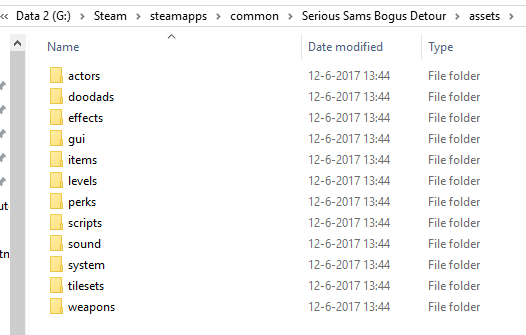Difference between revisions of "Extracting game files"
(→On Windows) |
|||
| Line 6: | Line 6: | ||
<pre> | <pre> | ||
PACKAGER.exe /u res/assets.bin /d assets | PACKAGER.exe /u res/assets.bin /d assets | ||
| + | </pre> | ||
| + | |||
| + | On Powershell, you need to call it like this: | ||
| + | |||
| + | <pre> | ||
| + | .\PACKAGER.exe /u res/assets.bin /d assets | ||
</pre> | </pre> | ||
Revision as of 02:34, 24 June 2017
The packager tool allows you to package a scenario, but it also allows you to unpack or extract scenarios, as well as base the content from the res/assets.bin file. This is useful if you want to use any of our base resources such as units and scripts, in your mod, or use them as reference material.
On Windows
First, navigate to your Bogus Detour installation folder. In this folder, hold down Shift and F10 at the same time to open the advanced shortcut menu. From here, select "Open command prompt here." (On Windows 10 this is Powershell.) You should now see the Windows command prompt in front of you, in the current folder. Then, run the following command, which will extract all files from res/assets.bin into the assets folder.
PACKAGER.exe /u res/assets.bin /d assets
On Powershell, you need to call it like this:
.\PACKAGER.exe /u res/assets.bin /d assets
On Linux
It's roughly the same process as on Windows, except you pass the parameters a little bit differently to the Packager tool:
./PACKAGER -u res/assets.bin -d assets
Scenarios
The same process works for scenarios, except you pass the .bds file to the /u parameter. For example:
PACKAGER.exe /u scenarios/payload.bds /d scenarios/payload
Note that this currently does not extract the info.xml.