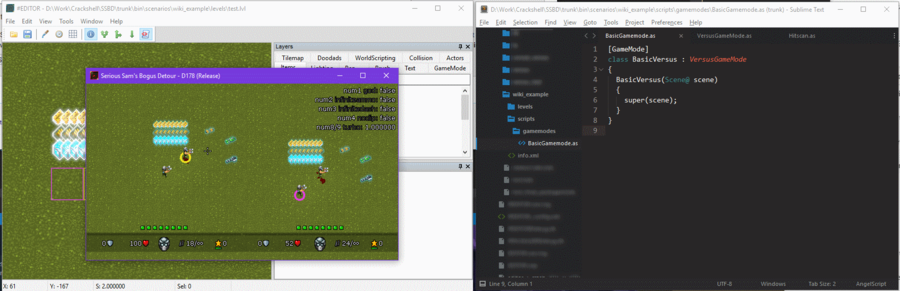Difference between revisions of "Scripting"
m (→Workflow) |
|||
| (2 intermediate revisions by the same user not shown) | |||
| Line 13: | Line 13: | ||
== Workflow == | == Workflow == | ||
| − | By far the best way to work is by having the editor open together with an IDE. After [[ | + | By far the best way to work is by having the editor open together with an IDE. After [[Creating a scenario|creating a scenario]], make a test level in your scenario and add your gamemode/worldscript/units to it. Then, after writing some code in your IDE, simply Alt+Tab to the editor and hit Ctrl+T to open the game. |
| − | [[File:ScriptingWorkflow.png]] | + | [[File:ScriptingWorkflow.png|900px]] |
== IDE == | == IDE == | ||
Latest revision as of 12:22, 27 June 2017
Scripts in Serious Sam's Bogus Detour are written in Angelscript. For a reference overview of the scripting language, check out "The script language" on the Angelscript website.
Contents
Script types
Game modes
Gamemodes define rules about what should happen on the global level. A gamemode is for example campaign, survival, deathmatch, team deathmatch, etc. See also Creating a GameMode.
World scripts
Worldscripts are the in-editor visual scripting elements. Scripts have properties that can be set in the editor, they can target each other or other units, and they are only visible within the editor. In the game, only their functionality remains. Examples of worldscripts include SpawnUnit, AreaTrigger, LevelStart, LevelExit, Variable, ChangeVariables, etc. See also Creating a WorldScript.
Behaviors
Behaviors are the brains of units. Each unit can have a behavior, which allows them to have logic such as movement or interaction. For example, this could be a Pickup, Breakable, CompositeActorBehavior, Player, etc. See also Creating a Behavior.
Workflow
By far the best way to work is by having the editor open together with an IDE. After creating a scenario, make a test level in your scenario and add your gamemode/worldscript/units to it. Then, after writing some code in your IDE, simply Alt+Tab to the editor and hit Ctrl+T to open the game.
IDE
Unfortunately there are currently no full IDEs available for autocompletion with AngelScript. Here's what's currently available in terms of syntax highlighting and basic autocompletion:
- Visual Studio Code (free) extension: Angelscript for VS Code
- Sublime Text (evaluation period) extension: syntax highlighter for Angelscript
API reference
You can find the API reference for the engine here, and the API reference for the base resources here.